In Opera browser, we've always wondered about how to reload all tabs opened up. This feature exists in Firefox and can be simply used by right-clicking and choosing refresh all from the drop down.
Well, it's simple. Though, not directly configured but we can easily enable this through keyboard shortcuts.
"F5" is the default shortcut to "Reload". We'll change this to "Reload all pages" to reload all the tabs by pressing "F5" on the keyboard.
Here's how:
1. Go to Opera Menu at the top left and select "Settings" from the menu.
2. Select "Preferences" and go to "Advanced"
3. Now select "Shortcuts" at the left hand side bottom. From the "Keyboard Setup" menu double-click "Opera Standard".
4. Next, click on "Applications" and then type F5 in the "Quick Find" box.
5. In the search results, double-click "Reload" under Action and type "Reload all pages". Click Ok and you're all set.




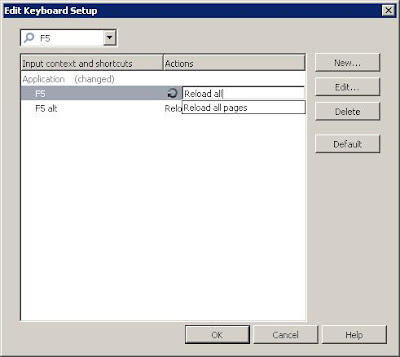

2 comments:
You can keep F5 for refreshing single page and ctrl+F5 for refreshing all pages.
How is opera on resource usage ?
Post a Comment